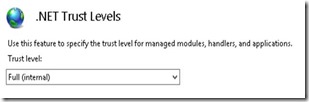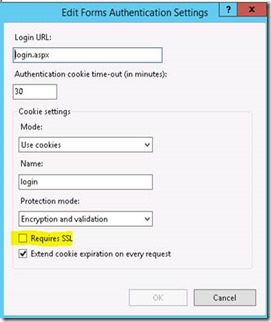In TFS Release management automation, we are using “Manage IIS App” plugin to create/configure websites and their application pool.
Many times, depending on the application requirements, we need to do many website based configurations. They are documented below –
Requirement 1 – How to set “Enable 32-bit Application” to true in the application pool using TFS RM automation.
Solution – Using AppCmd.exe, it can be done by adding the below line in the advanced tab of above plugin –
set apppool /apppool.name:"$(WebURL)" /enable32bitapponwin64:true
Once executed successfully, it can be verified using the below screen (Application Pool -> Advanced Settings)
Requirement 2 – Enable/disable the below authentication methods –
1) Disable Anonymous Authentication – Using AppCmd.exe, it can be done by adding the below line in the advanced tab of above plugin –
unlock config /section:AnonymousAuthentication
set config "$(WebURL)" /section:AnonymousAuthentication /enabled:false
Note – $(WebURL) – It is variable for website URL.
2) Disable Basic Authentication – Using AppCmd.exe, it can be done by adding the below line in the advanced tab of above plugin –
unlock config /section:BasicAuthentication
set config "$(WebURL)" /section:BasicAuthentication /enabled:false
Note – $(WebURL) – It is variable for website URL.
3) Enable Windows Authentication – Using AppCmd.exe, it can be done by adding the below line in the advanced tab of above plugin –
unlock config /section:windowsAuthentication
set config "$(WebURL)" /section:windowsAuthentication /enabled:true
Note – $(WebURL) – It is variable for website URL.
Once executed successfully, it can be verified using the below screen (Website -> Authentication)
Requirement 3 – .Net Trust Levels needs to set to “Full”.
Solution –
Using AppCmd.exe, it can be done by adding the below line in the advanced tab of above plugin –
set config /commit:WEBROOT /section:trust /level:Full
Once executed successfully, it can be verified using the below screen (Website -> .Net Trust Levels)
Requirement 4 – Disable required SSL in Forms Authentication.
Solution –
Using AppCmd.exe, it can be done by adding the below line in the advanced tab of above plugin –
set config "$(WebURL)" /section:system.web/authentication /forms.requireSSL:false
Note –
$(WebURL) – It is variable for website URL.
To enable, change the value to true.
Once executed successfully, it can be verified using the below screen (Website -> Authentications -> Forms Authentication -> Edit)