Hello techies, I am sharing you the class I wrote for recording logs in the android application.
Sometimes you need these logs to troubleshoot the application behavior. For this you have to have mechanism to write logs from every method/class in a file which you can refer later but the problem is you can not keep it recording for ever. It will eat-up the user’s memory and will also eat up the CPU. To minimize the loss, we can give preference to the users in the form of settings and they can turn logs on or off.
Below is the class called MyLogger which implements the methods to record the logs to user’s SDCard.
package com.aslsoft.pocapp;
import java.io.File;
import java.io.FileWriter;
import java.io.IOException;
import android.os.Environment;
public class MyLogger {
/**
*
* This function is for writing the logs to sdcard.
* This function will create file with the format "Log_[AppName]_DateToday.txt"
* at the location /sdcard/[ApplicationName].
* @param Class_functionName Name of the Class and function from where to log the comments. Example : "MainActivity_OnCreate"
* @param LogContent The content that needs to be logged.
* @author Mohd Aslam
* @return It will not return any value.
*
*/
public void RecordLog(String Class_functionName, String LogContent )
{
FileWriter fw = null;
File fLogFile;
File rootsdcard = Environment.getExternalStorageDirectory();
File dir = new File(rootsdcard.getAbsolutePath(),"/LogMyLocLogs");
if (!dir.exists())
{
dir.mkdirs();
}
fLogFile = new File(dir, "MyLog.txt");
try {
fw = new FileWriter(fLogFile,true);
} catch (IOException e) {
// TODO Auto-generated catch block
e.printStackTrace();
try {
fw.flush();
fw.close();
} catch (IOException e1) {
// TODO Auto-generated catch block
e1.printStackTrace();
}
}
try
{
fw.append("\n-----------------------------\n");
fw.append("Class_Function Name:-++->" + Class_functionName);
fw.append("\nLog:-->" + LogContent + "\n");
} catch (IOException e) {
// TODO Auto-generated catch block
e.printStackTrace();
}finally
{
}
try {
fw.flush();
fw.close();
} catch (IOException e) {
// TODO Auto-generated catch block
e.printStackTrace();
}
}
}
Add below to your manifest file. This permission will be required to write the log file to the sdcard.
<uses-permission android:name="android.permission.WRITE_EXTERNAL_STORAGE"/>
Below is code that needs to be added to use the class and its method from the class to record the logs.
//declare global variable of the class MyLogger
public MyLogger mylog=new MyLogger();
//Calling RecordLog method when the Logging option is enabled
if (GetPrefSettings("LoggingOn"))
{
mylog.RecordLog("MainActivity_OnCreate", “My log”);
}
Below is the class where the setting (Log on/off) is implemented and the user preference is recorded. It has two functions to add and get preference. SharedPreferences class is used to set and get the preferences.
/**
*
*/
package com.aslsoft.pocapp;
import android.content.SharedPreferences;
import android.os.Bundle;
import android.preference.CheckBoxPreference;
import android.preference.Preference;
import android.preference.PreferenceActivity;
import android.preference.PreferenceManager;
import android.view.Window;
/**
* @author Mohd Aslam
* Class for Application settings and preferences
*/
public class ApplicationSettings extends PreferenceActivity {
@Override
protected void onCreate(Bundle savedInstanceState) {
// TODO Auto-generated method stub
requestWindowFeature(Window.FEATURE_NO_TITLE);
super.onCreate(savedInstanceState);
addPreferencesFromResource(R.xml.my_app_settings);
CheckBoxPreference cbfSetting = (CheckBoxPreference) getPreferenceManager().findPreference(getResources().getString(R.string.Pref_IsLogEnabled));
cbfSetting.setOnPreferenceChangeListener(new Preference.OnPreferenceChangeListener() {
@Override
public boolean onPreferenceChange(Preference preference, Object newValue) {
// TODO Auto-generated method stub
AddPrefSettings((Boolean) newValue);
return true;
}
});
cbfSetting.setChecked(GetPrefSettings(getResources().getString(R.string.Pref_IsLogEnabled)));
}
//Method to add preferences
public void AddPrefSettings(boolean IS_LOGGING_ON)
{
SharedPreferences MyPreferences = PreferenceManager.getDefaultSharedPreferences(getApplicationContext());
SharedPreferences.Editor MyPrefeditor = MyPreferences.edit();
MyPrefeditor.putBoolean(getResources().getString(R.string.Pref_IsLogEnabled), IS_LOGGING_ON);
MyPrefeditor.commit();
}
// Method to get Preferences
public boolean GetPrefSettings(String strPrefKey)
{
SharedPreferences MyPreferences = PreferenceManager.getDefaultSharedPreferences(getApplicationContext());
return MyPreferences.getBoolean(strPrefKey, false);
}
}
Below is the XML file for the settings screen:
<?xml version="1.0" encoding="utf-8"?>
<PreferenceScreen xmlns:android="http://schemas.android.com/apk/res/android" >
<PreferenceCategory android:title="My Application Settings">
<CheckBoxPreference
android:summary="This will enable/disable the logs"
android:title="Enable Logs"
android:persistent="true"
android:defaultValue="false"
android:key="@string/Pref_IsLogEnabled"/>"
</PreferenceCategory>
</PreferenceScreen>
Results:
My Applications Settings screen:
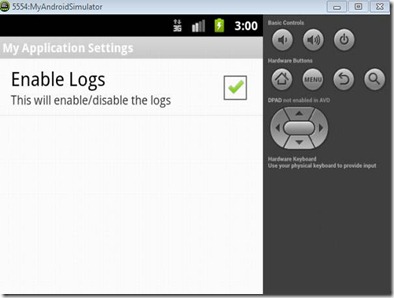
MyLog file in its destination directory:
![clip_image002[5] clip_image002[5]](https://mdaslam.files.wordpress.com/2013/02/clip_image0025_thumb.jpg?w=307&h=148)

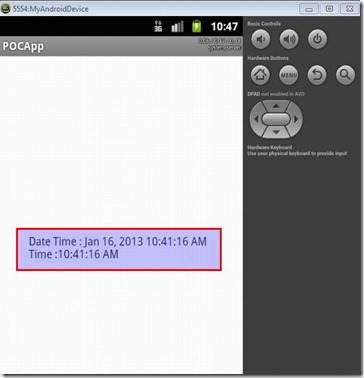
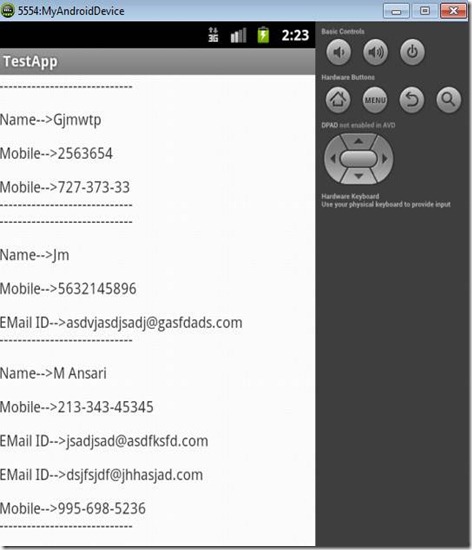
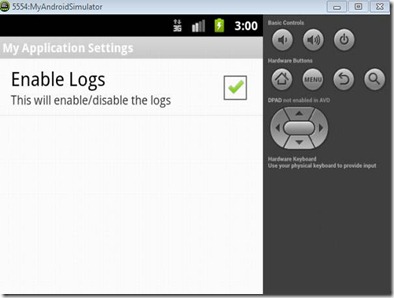
![clip_image002[5] clip_image002[5]](https://mdaslam.files.wordpress.com/2013/02/clip_image0025_thumb.jpg?w=307&h=148)